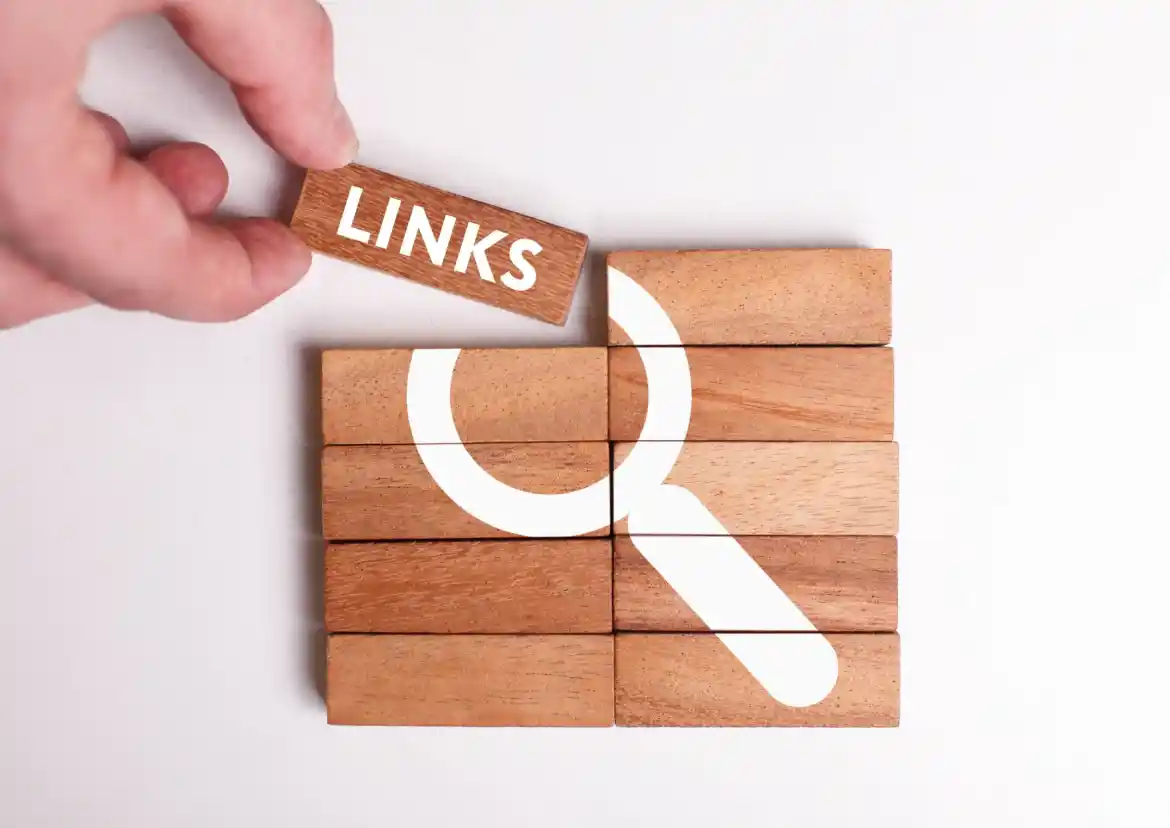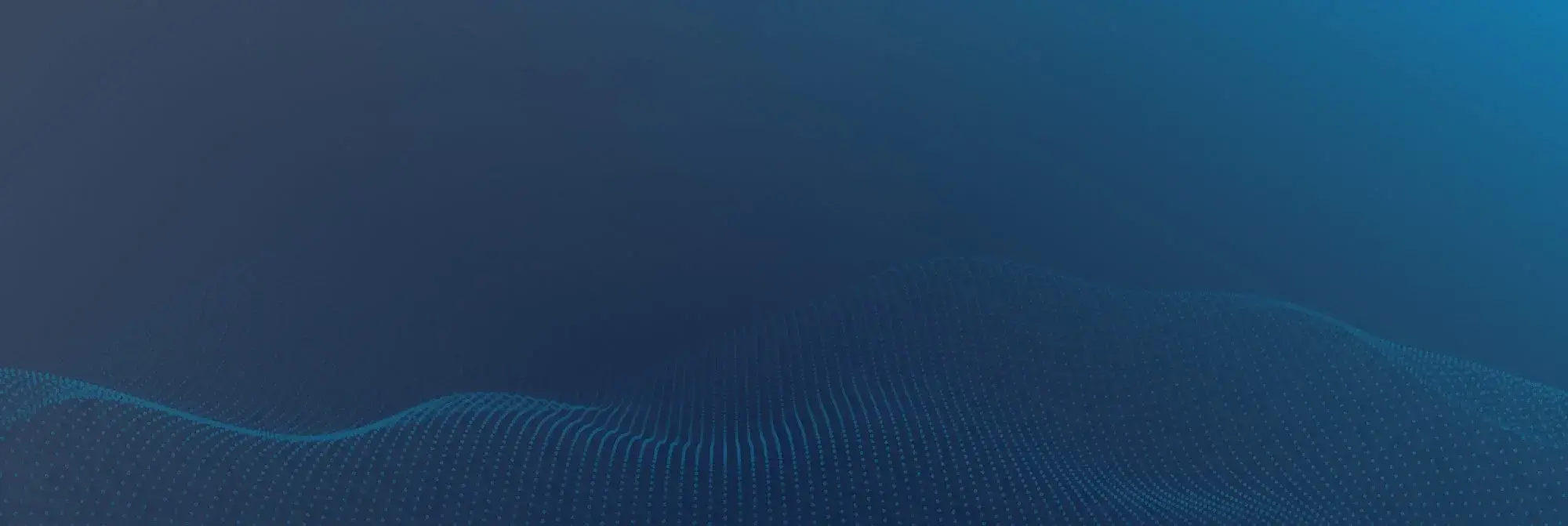Building Trust & Security: How to Add E-Signatures to Your Documents
Date: 17 January 2024

We have been relying on a pen to sign documents for centuries, but the situation has changed greatly in today’s digital age, allowing us to harness the power of modern technology to make things even easier. After all, you hardly want to print out a PDF file, sign it, then scan it, and send it via email – the process is bothersome and time-consuming.
This guide covers the most efficient tips on how to sign a PDF quickly with an e-signature using different devices and also highlights the security benefits of such a way of approving the terms of a document.
Why It’s a Smart Idea to eSign Documents?
An electronic signature is an easy way to authenticate the identity of a person and express consent with the information stated in a document. Consider the benefits of e-signatures in contrast to their handwritten counterparts:
- Significant savings in time since there is no need for document printing and scanning.
- Enhanced security of the process.
- Legal validity of e-signatures is recognized in the majority of countries.
- Reduced operational costs.
- No carbon footprint.
- Ability to sign PDF files on the go from any device.
When do Electronic Signatures Come in Handy?
Amid the rising popularity of electronic signatures, the most common use cases for e-signing PDFs include:
- Individuals or businesses providing certain services always need to have a signed contract for their project on hand.
- Employees often ask their interviewees or newly-hired workers to sign an NDA (non-disclosure agreement).
- Online companies may ask for a signed permission to collect personal information of their clients.
- Tenants and homeowners have to enter into a formal lease agreement by signing the corresponding document.
How to Sign a PDF Easily on Any Device?
If you have never e-signed PDFs, the task may seem daunting, but everything is actually quite simple. The following guidelines work well irrespective of the device you use – a PC, Mac, Android, or iPhone.
Use third-party online tools
Powerful e-signing tools leverage advanced technology to help industries like real estate, IT, finance, law, and many others sign a PDF online quickly, easily, and more efficiently. It does not even matter what device or OS you are using, you will face no trouble adding electronic signatures to your documents in just a couple of minutes. This is what the process looks like:
- Upload your file to the platform of your choice.
- Select the type of e-signature you are willing to add (you will usually be offered to type, draw, or upload it in the image format).
- Adjust the size of your signature and position it as you feel convenient.
- Save the adjustments and download the signed file.
Add an e-signature with Microsoft Edge
If you are an active Microsoft Edge user, the browser may serve you well to sign a PDF online. But keep in mind that the option is better suited for PCs since you will need to download an Android or iOS app if you are eager to add an electronic signature to your PDF via Microsoft Edge on the phone. The steps are:
- Right-click on your PDF document and pick Open with -> Edge.
- Take a look at the toolbar located at the top of the screen and click on the draw tool.
- Choose a color and thickness and then draw your signature.
- Save the changes.
Sign a PDF on Mac
The process of signing PDFs on Mac devices implies usage of the built-in Preview app:
- Open your PDF file via the Preview app, tap the Show Markup Toolbar, and pick the Sign icon.
- Hit Create Signature and pick one of the offered options:
- E-sign the document using trackpad.
- Write your name on a sheet of paper and hold it in front of the camera to create an electronic signature.
3. Resize your signature and move it as you like, then save the file.
Sign a PDF on iPhone
Fans of Apple phones have the option to manage their documents via Markup, so let us define how to sign a PDF on iPhone using this tool:
- Open the needed PDF file in Markup.
- Hit the ‘+’ icon at the bottom panel and pick Signature.
- Pick New Signature or the ‘+’ icon in case the option is unavailable.
- Choose a label if needed.
- Draw the signature and tap Done.
- Adjust the signature until you are happy with its size and location and save the file.
Final Word
Electronic signatures are a great way to boost security while working with PDF documents. Instead of hassling with printing, scanning, and mailing, they allow you to make business processes fully digital and thus save a lot of time and money. Handwritten signatures are losing their relevance dramatically due to the disadvantages they pose:
- Risk of destruction or loss.
- Difficulties in editing, searching, and sharing documents.
- Need for ample physical storage space.
Electronic signing eliminates all these burdens. It’s a secure, fast, and extremely handy way to enhance the level of trust and satisfaction between all parties. Indeed, e-signatures help citizens, companies, and governments establish remote, legally binding agreements in various parts of the world using any convenient device.
If you are willing to complete the process as promptly as possible via your Windows PC, Mac, Android, or iOS, sign a PDF online using third-party tools – specialized services have everything you need to craft a good-looking signature.



.webp)