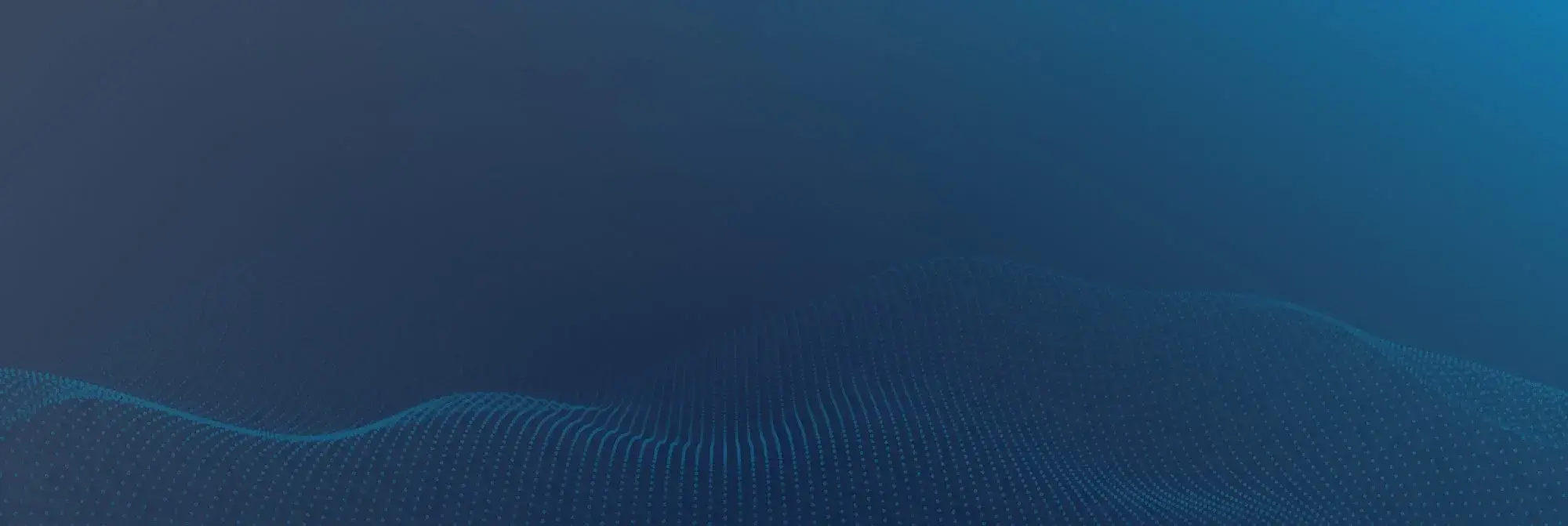Date: 11 June 2025
How iOS Protection Works at the System Level
What’s actually happening under the hood when your iPhone “protects” you? A lot, and most of it works quietly in the background, without you having to do a thing.
One of the biggest building blocks is sandboxing. We already touched on it briefly - every app on your iPhone is locked into its own little space. It can’t peek at your messages, photos, or anything outside its lane unless you explicitly allow it. And even then, it can’t access other apps’ or system data. You’ve probably seen apps claiming something like “Tap here to clean your entire system.” That’s a red flag, no iPhone app can do that. iOS simply doesn’t allow it. That’s a big difference from Android, where apps can dig deeper into the system, and where malware is a lot more common as a result. On iPhone, that wall between apps is intentional; it keeps your data sealed off and your system protected.
Now, we’re not saying apps can’t touch anything - they can, but only within Apple’s rules. For example, some apps can help you manage photos, videos, or contacts. If you’re looking for safe options, here’s a comprehensive list of free iPhone cleaner apps that covers vetted tools built to work with iOS the right way.
Then there’s the Secure Enclave. Sounds like a sci-fi term, but it’s real (and awesome). It’s a separate chip inside your phone that handles the really sensitive things: Face ID data, passcodes, encryption keys. And no, not even Apple can see what’s inside it. That’s by design. Your entire phone’s data is encrypted, from your texts to your photos to those Notes full of passwords (we’ve all done it), everything is scrambled and sealed until you unlock it.
And if someone tries to access it without your passcode or biometric data? Good luck; even if they clone your storage, they can’t decrypt anything without the keys stored inside that Secure Enclave. Every Apple device with a Secure Enclave includes a dedicated AES256 crypto engine built right into the memory path between your storage and system RAM. That means file encryption happens fast and efficiently, even when you're dealing with huge files or system-level tasks.

iOS also protects itself. The system partition is read-only, so apps can’t modify core parts of the OS. That makes it way harder for malware to sneak in and take over anything critical. And because updates come straight from Apple (no carrier interference), you get security patches as soon as they’re available.
All of this combines into something that feels seamless, even though it’s working non-stop behind the scenes. The system is basically watching your back 24/7, even when you’re just trying to check the weather. But while the system is strong, there’s still a role you play in making sure your iPhone stays locked down. That’s what we’ll dig into next.
iOS Mobile Security Features in Action
So we’ve talked about what’s happening behind the scenes, but what about the stuff you actually see - iOS has a bunch of security features baked into everyday use. You might not even think of them as “security” because they’re so seamless, so obvious, they barely register. But they’re working hard behind the scenes to protect you, and we can’t not talk about them.
- Let’s start with the one you use dozens of times a day: Face ID or Touch ID. Face ID is on most newer models - anything from the iPhone X and up (except SE models). Both do the same job: they unlock your phone, authorize Apple Pay, and let you quickly access secure stuff. The difference is mostly preference. Face ID uses infrared depth-mapping and machine learning to recognize your face, even in the dark or with a mask (well, some masks). Touch ID is fingerprint-based and still gets love from people who just don’t vibe with Face ID (or don’t like having a camera pointed at them all the time). Either way, all that biometric data stays locked inside your iPhone’s Secure Enclave, completely encrypted. Not even Apple can see it. It never gets uploaded, stored in iCloud, or shared with apps.
- Then there’s App Permissions. The first time an app asks for your location, microphone, camera, or contacts, you get that familiar pop-up. You’re in control. And if you ever want to check what you’ve allowed, you can head to Settings > Privacy & Security and tweak it all.
- Then there’s the App Privacy Report, and if you’ve never opened it, now’s the time. It tracks which apps have accessed your location, microphone, camera, or contacted third-party domains, stuff you probably don’t expect from your notes app or a basic game. You’ll find it in Settings > Privacy & Security > App Privacy Report, and it can be eye-opening.

There’s even a post on r/privacy where someone noticed apps reaching out to tracking services days after they’d stopped using them. They even started wondering if they needed two phones: one for private stuff like banking and photos, and another for everything else, just to keep the tracking under control. They’re not being paranoid. Apps can collect a surprising amount of info through analytics SDKs, even if they don’t “look” shady. That’s why this report matters - it helps you see what’s really going on. And if something looks off, you can cut it off at the source. - Safari also helps with Intelligent Tracking Prevention, which blocks advertisers from following you across sites. It hides your IP, limits cookies, and cuts off trackers that try to build a profile around you. You won’t notice it working, but it’s running in the background every time you browse. Paired with the App Privacy Report, it gives you a clearer view of what’s happening, both inside apps and out on the web.
- And don’t forget about Find My. If you lose your phone, you can lock it, track it, or erase it remotely. And Activation Lock makes sure no one else can wipe and reuse your phone without your Apple ID password. It’s one of the reasons stolen iPhones are harder to resell (and a lot less appealing to thieves).
All of these features are built into iOS, and they’re doing more than you think. Most of the time, you don’t need to touch anything. But when you do, it’s good to know what’s actually protecting you.
Trusted Third-Party Tools That Strengthen iOS Security
Now, we’ve covered a lot of the safety and security features already baked into your iPhone. And honestly, Apple covers a lot on its own. But like most things, you can “expand” it. There are a few types of third-party tools that can make your iPhone even more secure, especially if you’re looking for more control, more privacy, or just a little extra.
- VPN apps, for example, are a great layer if you’re on public Wi-Fi a lot, like coffee shops, airports, hotels. They encrypt your traffic and hide your IP, which helps keep your browsing private. Popular options include ProtonVPN, ExplorerVPN, NordVPN, and Mullvad, but there are plenty of solid ones out there if you avoid the ad-heavy freebies. That said, some users point out that not everything on iOS goes through the VPN. Things like Wi-Fi Calling or Apple Push Notification services (APNs) can bypass the VPN interface entirely. So if you want total control, it’s worth reading the app’s description closely and check settings to see what level of filtering or DNS handling it actually offers.

- Then there are secure messaging apps. iMessage is already encrypted end-to-end, but if you’re talking cross-platform or want open-source options, Signal is a top choice. It’s dead simple to use, super private, and doesn’t collect metadata. Telegram is another common one, though its default chats aren’t fully end-to-end encrypted (only Secret Chats are).
- You’ve also got password managers, which are huge if you’re juggling a lot of logins. iCloud Keychain is good, but apps like 1Password or Bitwarden give you more flexibility (especially across platforms) and features like secure sharing and breach alerts.
- And for web privacy, content blockers like 1Blocker or Wipr can cut down on creepy trackers and ads in Safari without breaking every other site you visit.
The point is, while iOS does a lot on its own, these tools can help fill in the gaps. Just make sure whatever you install comes from a trusted developer and has a clear privacy policy. Not all “security” apps live up to their names, so check reviews, see what people are saying, and definitely skip anything with zero feedback, even if it promises the moon. If it looks sketchy, it probably is.
Final Checklist for Strong iOS Security
Before you go, we want to leave you with a quick recap - something simple you can skim, screenshot, or share. It’s easy to get overwhelmed with all the features and settings, but iOS mobile security doesn’t have to be complicated.
Here’s a simple checklist to help keep your iPhone locked down:
- Start with the basics: keep your iPhone updated. When Apple pushes a new iOS version, install it. Those updates patch real vulnerabilities, some already being used out in the wild.
- Use Face ID or Touch ID, and pair it with a strong passcode. Not “0000.” Not your birthday. Something better. Face unlock is fast, sure, but if someone gets their hands on your phone, that passcode is the real line of defense.
- Check your app permissions every once in a while. You might be surprised what you said yes to. That random notes app doesn’t need your location (Clean it up in Settings > Privacy & Security).
- And don’t sleep on the App Privacy Report. It lives in Settings, yes, it’s a little buried, but it shows which apps are pinging trackers or reaching out to third-party servers.
- When your iPhone gets too full, it can skip iCloud backups or delay important updates. Make it a habit to delete junk or use a reliable cleaner app to help manage the mess.
- Use a password manager. Seriously. Remembering 27 different logins isn’t realistic. iCloud Keychain is good, but if you want cross-platform access or secure sharing, a third-party password manager might make more sense.
- If you haven’t already, turn on Find My iPhone (and make sure Activation Lock is enabled). That one setting can make a stolen iPhone basically useless to anyone else.
- And when you’re on public Wi-Fi, use a VPN. You would want to keep your browsing safe from snoops on hotel or airport networks.
That’s your foundation. Stay aware, take a few minutes now and then to check in on your settings, and you’ll be ahead of the curve.






.webp)
.webp)
.webp)
.webp)